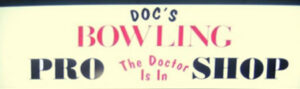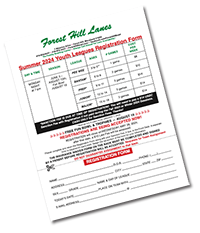 SIGN UP NOW for SUMMER LEAGUES!
SIGN UP NOW for SUMMER LEAGUES!
ADULT and YOUTH LEAGUES Summer 2024 Registration is NOW OPEN! ADULT LEAGUES begin as soon as May 14, 2024, and Youth Leagues Registration closes May 29 — PLUS don’t miss 8 Pin No Tap — a fun, NON-SANCTIONED Adult-Youth league starting Thursday, June 6 — so DON’T DELAY!
DOWNLOAD THE SUMMER 2024 YOUTH LEAGUES REGISTRATION FORM
DOWNLOAD THE SUMMER 2024 ADULT LEAGUES REGISTRATION FORM
DOWNLOAD THE SUMMER 2024 ADULT-YOUTH 8 PIN NO TAP REGISTRATION FORM
 Don’t Miss TWO DOLLAR TUESDAYS and FIVE DOLLAR WEDNESDAYS & FRIDAYS!
Don’t Miss TWO DOLLAR TUESDAYS and FIVE DOLLAR WEDNESDAYS & FRIDAYS!
EVERY TUESDAY — BOWL AS MANY GAMES AS YOU LIKE for $2 per game*, from when we open, up until 5:30 pm!
EVERY WEDNESDAY AND FRIDAY — BOWL any 1-hour period — from when we open until 5 pm on Wednesday and 6 pm on Friday. During your reserved time, your group of 2 – 6 persons per lane receives unlimited bowling for $5 per person.*
NO RESERVATIONS NECESSARY for Two Dollar Tuesdays; ONLINE RESERVATIONS are required for $5 Wednesdays and Fridays! It’s another way BALTIMORE’S BEST LANES gives you the BEST bowling experience! *Shoe rental charged at normal rates. Not offered when Harford County Public Schools are closed during the school year for weather, holidays or any other reasons.
 NIGHT STRIKE SATURDAY NIGHT — NOW ONE SESSION ONLY: 8 pm – 10:30 pm!
NIGHT STRIKE SATURDAY NIGHT — NOW ONE SESSION ONLY: 8 pm – 10:30 pm!
ONLY $70/LANE for up to 6 bowlers!
Book Your Party at Forest Hill Lanes!
Forest Hill Lanes Is Your #1 Option for Parties Large and Small — You Have All the Fun, While We Do All the Work!
No mess — no stress at home — no trash in your living room — just good clean fun. Let us host your next birthday party, graduation party, retirement party or Office Holiday Party — we are ready to show you a FABULOUS time!
FOR BIRTHDAYS, CELEBRATIONS, RETIREMENT PARTIES, AND MORE! For all the details, DOWNLOAD THIS FORM (PDF format).
About Forest Hill Lanes
 Great 10 Pin Bowling always happens at Forest Hill Lanes! Offering Open Play every day, plus SPECIAL OFFERS throughout the week & weekends! Night Strike on Saturday night is always a hit, as are our Wednesday & Friday Open Bowling specials.
Great 10 Pin Bowling always happens at Forest Hill Lanes! Offering Open Play every day, plus SPECIAL OFFERS throughout the week & weekends! Night Strike on Saturday night is always a hit, as are our Wednesday & Friday Open Bowling specials.
NEW BUSINESS HOURS IN EFFECT Jan. 2, 2024 — SEE ALSO Daily Special Offers!
- Note: Always Call Ahead for Lane Availability!
- Sunday10 am-9:30 pm*
- Mondaynoon-9:30 pm
- Tuesday9 am-9:30 pm*
- Wednesdaynoon-9:30 pm*
- Thursday9 am-9:30 pm
- Fridaynoon-midnight*
- Saturday9 am-10:30 pm*
*Guaranteed Online Reservations Available These Days
League Play may impact the above hours; please see the Complete Weekly Schedule
Latest News from the Lanes
Forest Hill Lanes Is a Great Place to Work — and WE'RE HIRING!
Please fill out our convenient online employment application form if you're interested in a great job at Forest Hill Lanes. We're especially looking to hire ASSISTANT MECHANICS and PORTERS.
![]()
FLAT FEE PER LANE POLICY!
For the greater convenience of our bowlers, our Sunday Night Special, our Friday Night Specials and Saturday night Night Strike will now charge BY THE LANE — one FLAT FEE, with shoe rental fees included! No more charging by the person! So you can reserve your lane and add your friends — for one set price! See the Complete Weekly Schedule page or the Special Offers page or our NIGHT STRIKE PAGE for full details!
![]()
Your Shoes Await You at Your Lane!
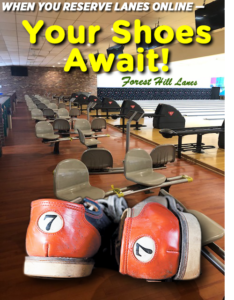 When you use our ONLINE RESERVATIONS function to reserve your lanes for Open Bowling, Night Strike or Special Bowling Offers, just enter all the shoe sizes in your party when prompted.
When you use our ONLINE RESERVATIONS function to reserve your lanes for Open Bowling, Night Strike or Special Bowling Offers, just enter all the shoe sizes in your party when prompted.
When you arrive, your shoes will be waiting for you AT YOUR LANE(s)!
Quicker check-in, no standing in line, no fumbling, no touching — shoes are sanitized and ready for your bowling pleasure!
WITH ONLINE RESERVATIONS ONLY!
Make your online reservations right now! Function works regardless of cost of shoe rental. No charge for this service. Must be part of ONLINE RESERVATIONS.
![]()
Doc's Pro Shop offers you a complete professional shop for all your bowling needs. Balls, bags, gloves, shoes and on-site ball drilling. See our FACEBOOK Page or our complete information page.
Youth Leagues Update
Youth League News – Summer Youth Leagues Forming
April 18, 2024
SIGN UP NOW for SUMMER LEAGUES! ADULT and YOUTH LEAGUES Summer 2024 Registration is NOW OPEN! ADULT LEAGUES begin as soon as May 14, 2024, and Youth Leagues Registration closes May 29 — PLUS don’t miss 8 Pin No Tap — a fun, NON-SANCTIONED Adult-Youth league starting Thursday, June 6 — so DON’T DELAY! Here […]
Read MoreYouth League News – Winter 2024 – End of Season
April 9, 2024
Another great session has come to an end. Thank you to our coaches who volunteer their time to help our youths become better bowlers! And thank you to all our bowlers and parents who participated in our youth league. Without your support we would not be successful! See our FACEBOOK page for some great pictures […]
Read MoreYouth League News – Winter 2024 – Week 12
April 7, 2024
The STARS for week 12 are: Liam Reynolds, Vincent Peterson, Catherine Kreller, Benj Koppenhoefer, Spencer Thompson, Aubrey Shreiner, Jack Behncke, Arleigh Brown, Christopher Martin, Jayden Wagner, Samuel Gibson, Ashleigh Blake, and Ryder Croissant. 200+ games: Savion Jenkins 211, Michael Murphy 224 & 214, and Jacob Neary 256 & 222. Awesome Bowling! The Fun Bowl and […]
Read MoreYouth League News – Winter 2024 – Week 11
April 1, 2024
The STARS for week 11 are: Conor Lincoln, Duncan Adams, Jonny Bartlebaugh, Bentley Robinson, Aaron Golly, Colt Warner, Mason Smith, Jack Nichols, Aaron Price, and Carter Nakhla.200+ Games: Jacob Neary 225, David Woodruff 200 & 209,Kaitlyn Knopp 204, and Michael Murphy 213.Fantastic Bowling! Saturday is the last day of competition. Fun Bowl is 4/6. Please […]
Read MoreYouth League News – Winter 2024 – Week 10
March 20, 2024
The STARS for week 10 are: Dylan Campbell, Even Richard, Roy Best, Mason Vinson, Jonathan Hoppe, Jack Winberry, Josuah Martin, Ethan Riley, Luke Rodgers, and Tony Hires. 200+ games: Chad Leggett 206, and Jacob Neary 202. Awesome Bowling! ATTENTION HS SOPH, JR, AND SENIORS: The CHUSBC is now accepting nominations for the MD State USBC […]
Read MoreYouth Leagues News – Winter 2024 – Week 9
March 12, 2024
The STARS for week 9 are: Camdon Tracey, Ciryah Rodriguea, Thea Brown, Caleb Vanderpool, Cameron Dawson, Colton Smith, Mason Kovacic, Andrew Nichols, Cody Abbott, and Chad Leggett. 200+ games: Michael Murphy 235, Karalee Pridgeon 204, and Jacob Neary 246, 223, 227=696. Great Bowling! Reminder that personal checks will not be accepted the last two weeks […]
Read MoreYouth Leagues News – Winter 2024 – Week 8
March 8, 2024
The STARS for week 8 are: Jameson Szewczyk, Payton Koppenhoefer, Wyatt Smith, Hayden Guillet, Joshua Holston, Wyatt Johnson, Aiden Carver, Nicholas Sullivan, Griffin Fitze, and Jordan Dawson. 200 game: Savion Jenkins 211. Awesome Bowling! Congratulations and good luck to: Quinn Goedeke, Kayla Navin, Brian Holman Jr, Kylie Huber, Chase Pine, Emery Walker, Benj Koppenhoefer, Vincent […]
Read MoreYouth Leagues News – Winter 2024 – Week 7
March 6, 2024
The STARS for week 7 are: Andrew Langrehr, Gabrielle Milich, Michael Guillet, Sebastian Fernandez, Patti Kern, Adalyn Smith, Rocco Corriggio, Brandon Janney, and Dominic Culotta. 200 games: Jackson Stanko 222, Savion Jenkins 208, Michael Murphy 215, Nicholas Sullivan 220, and Jacob Neary 257. Fantastic Bowling All! Good luck to all of our Pepsi Qualifiers who […]
Read MoreYouth Leagues News – Winter 2024 – Week 6
February 29, 2024
The STARS for week 6 are: Ryan Pine, Juliet Kee, Declan Deremeik, Elizabeth Letsche, Benjamin Goldstein, Khalil Wallace, Oliver Bredehoeft, Nate Licato, William Dawson, and Connor Belloff. 200+ games: Savion Jenkins 204, Jacob Neary 214 & 200, Grady Onyan 220, Ryan Stanko 202 & 236, Nate Roberson 227 & 201, and Michael Murphy 204, 204, […]
Read MoreYouth Leagues News – Winter 2024 – Week 5
February 20, 2024
The STARS for week 5 are: Dylan Schroeder, Finley Wilhelm, Chase Pine, Remi Kaminski, Benjamin Kee, Bella Walsh, Alex Goldstein, Ava Campbell, Grady Onyan, and Kaitlyn Knopp. 200 games: Ryan Stanko 212 & 223 and Nate Roberson 212. Fantastic Bowling All! Congratulations to all of the Pepsi league level qualifiers. Bantams who qualified bowl 3 […]
Read MoreYouth Leagues News – Winter 2024 – Week 4
February 11, 2024
The STARS for week 4 are: Jethro DelCid, Kai Bredehoeft, Kayla Navin, Laila McCracken, Colton Winberry, Jasmine Buckingham, Liam Ropka, Carli Kern, Wyatt Hohman, and Emily Burke. 200 games: Ryan Stanko 214 and Nate Roberson 217. Awesome Bowling All! Pepsi league level qualifiers continue on Saturday. Please be sure to read the rules posted on […]
Read MoreYouth Leagues News – Congratulations!
February 7, 2024
Congratulations to our Majors who competed. And way to go Kaitlyn and Michael! Congratulations to everyone who competed in the Cecil-Harford USBC High Average Tournament on February 5! We would like to thank Marty and Sarah Letscher and the Staff at Harford Lanes for hosting this tournament. Congratulations to Carly Singleton, Kaitlyn Knopp, and Gabby […]
Read MoreYouth Leagues News – Winter 2024 – Week 3
February 2, 2024
The STARS for week 3 are: Lincoln Goedeke, Evan Johnson, Aubrie Huber, Brian Holman Jr, Levi Rohde, Annaleigh McCracken, Nolan Elliott, Mayci Milburne, Josh Koenigsberg, and Gabe Ellis. 200 games: Michael Murphy 201 & 206, and Ryan Stanko 225. Great Bowling All! Congratulations to all the bowlers who bowled in the Youth Championship Tournament last […]
Read MoreYouth Leagues News – Winter 2024
January 27, 2024
Good luck to all of our Youth Championship tournament bowlers this weekend! Bowl well and have fun!
Read MoreYouth Leagues News – Winter 2024 – Week 2
January 20, 2024
The STARS for week 2 are: Titus DelCid, Quinn Burgard, Amira Minter, Kylie Huber, Owen Skufis, Samantha McGraw, Cole Navin, Allie Lerner, Karalee Pridgeon, and Sam Kollra. 200 games: David Woodruff 257. The Pepsi Qualifiers have been moved to 2/3 & 2/10. ***REMINDER: Youth League begins at 9am on Sat 1/27 due to a tournament […]
Read MoreYouth Leagues News – Winter 2024 – Week 1
January 15, 2024
The Youth Stars for week 1 are: Roxanna Staab, Case Huber, Finley Holman, Quinn Goedeke, Tate Hohman, Sofia Fernandez, Emery Walker, Savion Jenkins, Nate Roberson, and Ava Lochotzki. 200+ games: Grady Onyan 210 & 203, Ryan Stanko 211, Kaitlyn Knopp 206, and Jacob Neary 204, 203, & 209. Awesome bowling All!!! If you signed up […]
Read MoreYouth Leagues News – Winter 2024 Beginning Jan. 6
January 1, 2024
Hello to all! Registration for WINTER 2024 Youth Leagues ENDS officially Wednesday, January 3, 2024; there is a late fee assessed after that. Play starts January 6, 2024, and runs through March 30 with a Fun Bowl on April 6! Winter Youth Leagues bowl Saturday mornings at 10 am. It’s a great way to learn […]
Read MoreYouth Leagues News – Fall 2023 – Fun Bowl!
December 23, 2023
Congratulations to all our bowlers and parents for another successful Fall session! I truly appreciate your support. I wanted to thank everyone who helped with the Fun Bowl and Awards. I’m so sorry I missed out. Special shout out to Ross Miller and the staff and coaches! Couldn’t do it without you! Winter Youth League […]
Read MoreYouth Leagues News – Fall 2023 – Week 13
December 23, 2023
The STARS for week 13 are: Zella Goetz, Jonny Bartlebaugh, Bentley Robinson, Nate Licato, Matthew Duffy, Jack Behncke, Carter Burke, Spencer Thompson, and Sam Kollra. 200 Games: Nate Roberson 249 & Jackson Stanko 207. Great Bowling All! Winter Youth League registration is now ongoing! Registration forms are available at the front desk. Parents, don’t forget […]
Read MoreYouth League News – Fall 2023 – Week 12
December 8, 2023
The STARS for week 12 are: Jonathan Hoppe, Roy Best, Tate Hohman, Bella Walsh, Sebastian Goldstein, Andrew Nichols, Ethan Riley, Colt Warner, Nate Thomas, and Kaitlyn Knopp. 200 Games: Christopher Martin 201, Jacob Neary 202, Nate Roberson 210 & 242, Michael Murphy 205 & 216, Dominic Culotta 203, and Ryan Stanko 234. Fantastic Bowling All! […]
Read MoreYouth League News – Fall 2023 – Week 11
November 22, 2023
The STARS for week 11 are: Ryan Pine, Lily Klug, Evan Richard, Owen Skufis, Sofia Fernandez, Joshua Holston, Wyatt Hohman, Carli Kern, Christopher Martin, and David Woodruff. 200 Games: Savion Jenkins 202, Jacob Neary 202, Dominic Culotta 200, Jackson Stanko 207, Ryan Stanko 214, Nate Roberson 221 and Michael Murphy 226. Awesome Bowling!!! If you […]
Read MoreYouth League News – Fall 2023 – Week 10
November 20, 2023
The STARS for week 10 are: Finley Holman, Ciryah Rodriguez, Dylan Campbell, Jasmine Buckingham, Sebastian Fernandez, Ethan Manansala, Benj. Kopenhoefer, William Dawson, Connor Belloff, and Jackson Stanko. 200 Games: Liam Wilmoth 202, Michael Murphy 202 & 201, and Jacob Neary 201. Great Bowling All! CONGRATULATIONS to the bowlers who qualified for the Pepsi Regionals to […]
Read MoreYouth League News – Fall 2023 – Week 9
November 13, 2023
The STARS for week 9 are: Jameson Szewczyk, Payton Koppenhoefer, Wyatt Smith, Levi Rohde, Cameron Dawson, Nicholas Sidrak, Matthew Manansala, Aiden Carver, Jack Nichols, and Ryan Stanko. 200 Games: Nate Roberson 246, Liam Wilmoth 211, Jacob Neary 236, Grady Onyan 204, Christopher Martin 217, and Michael Murphy 226 & 204. Fantastic Bowling All! The PEPSI […]
Read MoreYouth League News – Fall 2023 – Week 8
November 6, 2023
The STARS for week 8 are: Lucas Buchanan, Declan Deremeik, Emma DeLauder, Calvin Jenkins, Hayden Guillet, Benjamin Goldstein, Liam Ropka, Wyatt Johnson, Nicholas Sullivan, and Jordan Dawson. 200 Games: Jackson Stanko 212 and Michael Murphy 235, 225, 212=672. Great Bowling All! Hope everyone had a happy and safe Halloween! If you signed up for coaching […]
Read MoreYouth League News – Fall 2023 – Week 7
October 31, 2023
The STARS for week 7 are: Juliet Kee, Kylie Huber, Ava DeLauder, Kayla Navin, Chloe Young, Savion Jenkins, Alex Goldstein, Mason Kovacic, Josh Koenigsberg, and Karalee Pridgeon. 200 Games: Coen Onyan 206, Michael Murphy 223 & 225, and Jacob Neary 209 & 245. Fantastic Bowling All! Don’t forget if you signed up for coaching it […]
Read MoreYouth League News — Fall 2023 — Week 6
October 20, 2023
The STARS for week 6 are: Gregory Meritzus, Benjamin Kee, Aubrie Huber, Liam Hedrick, Oliver Bredehoeft, Josiah Martin, Cole Navin, Ashleigh Blake, Aaron Price, and Tony Hires. 200 Games: Christopher Martin 218, Grady Onyan 211, and Jacob Neary 216 & 243. Awesome Bowling All! If you signed up for coaching on Saturday it begins at […]
Read MoreYouth League News – Fall 2023 – Week 5
October 17, 2023
The STARS for week 5 are: Beau DeLauder, Patti Kern, Arleigh Brown, Coen Onyan, Nora Hedrick, Jack Winberry, Chase Pine, Liam Reynolds, Sophia Elder, and Dominic Culotta. 200 Games: Jacob Neary 222, and Jackson Stanko 204. Great Bowling All! Just a reminder: *If you decide to quit the league, then please let me know so […]
Read MoreYouth League News — Fall 2023 — Week 4
October 6, 2023
The STARS for week 4 are: Nash Gravell, Alice Kern, Thea Brown, Grady Onyan, Connor Cremen, Conor Lincoln, Colton Winberry, Emery Walker, Gavin Hedrick, Ava Campbell, Griffin Fitze, and Gabe Ellis. 200 Games: Michael Murphy 231 & 212, Jacob Neary 213, and Liam Wilmoth 206. Fantastic Bowling All! If you signed up for coaching it […]
Read MoreYouth Leagues News – Fall 2023 – Weeks 2 & 3
October 2, 2023
The Youth STARS for weeks 2 & 3 are: Phoenix Celano, Lily Klug, Coen Onyan, Arleigh Brown, Nicholas Sullivan, Case Huber, Noah Gravell, Elizabeth Letsche, Mason Smith, Caroline Cremen, Catherine Kreller, and Carter Nakhla. 200 Games: Michael Murphy 259 & 205, Kaitlyn Knopp 202, and Jacob Neary 244 & 209. Great Bowling All! If you […]
Read MoreYouth League News – Fall 2023 – Week 1
September 18, 2023
The STARS for week 1 are: Autumn Kern, Bohdi Fleishell, Quinn Goedeke, Brian Holman Jr, Nolan Elliott, Lily Gary, Allie Lerner, Samuel Gibson, Ava Lochotzki, and Chad Leggett. 200 Games: Nate Roberson 211 & 224, Michael Murphy 202 & 214, Jacob Neary 208 & 200, and Christopher Martin 243. Great Bowling All! If you signed […]
Read MoreYouth Leagues News – Fall 2023 – Week 0
September 5, 2023
Youth league starts tomorrow — September 9! Bowling begins at 10am with practice starting at 9:50am. Please come early if you are registering before the league starts. All bowlers need to fill out the sanction form and pay the $14 cash sanction fee. There is a $10 late fee due at registration. See you tomorrow!! […]
Read MoreYouth League News from Miss Dee, v. 2
August 30, 2023
Time’s running out! Get those registrations to me! There is one week left to avoid the $10 late fee. Bantams, Preps, and Juniors are filling up. Still lots of spaces left for PeeWees and Majors. I will be finalizing the teams on Thursday 9/7. First day of Fall youth league is Sat 9/9 @10am with […]
Read MoreYouth League News from Miss Dee
August 22, 2023
Hard to believe the summer session has come to an end! Thank you to all that participated. If you did not attend the Fun Bowl, please stop by the lanes to pick up awards. Fall Youth Registration has started! The Fall Youth League bowls on Saturday mornings at 10am, starting 9/9/23 and running through 12/16/23. […]
Read MoreYouth League News — Week 11
August 16, 2023
The Youth STARS for week 11 are: Creighton Mayo, Calvin Jenkins, Ethan Dallis, Spencer Thompson, Wyatt Hohman, Jack Behncke, Gabe Ellis, Colin Bittner, Nicholas Sullivan, and Nate Roberson. 200+ games: Jacob Neary 200 & 234 and Logan Chappell 210 & 245. Great Bowling! The Fun Bowl is on Monday night at 7pm! Please let me […]
Read MoreYouth League News — Week 10
August 10, 2023
The Youth STARS for week 10 are: Mason Smith, Evan Cavanaugh, Samuel Gibson, Ayden Evans, Ava Lochotzki, Chad Leggett, Tony Hires, Sam Kollra, and Carter Nakhla. 200+ games: Josiah Martin 201, Karalee Pridgeon 206 & 213, Jacob Neary 212 & 201, and Michael Murphy 206, 213, 214= 633. Fantastic bowling all! The last night of […]
Read MoreYouth League News — Congratulations to Logan Chappell
August 8, 2023
We would like to congratulate Majors bowler Logan Chappell for being selected as the 2023 Youth Star of Tomorrow in the category of Superior Performance! He will be presented with an award during the MD State USBC Awards and Hall of Fame ceremony in October. We are very proud of Logan and know that the […]
Read MoreYouth League News – Week 9
August 6, 2023
The Youth STARS for week 9 are: Joshua Holston, Jonathan Hoppe, Tate Hohman, Ethan Riley, Thomas Kerrigan, Josiah Martin, Jack Winberry, Colt Warner, Connor Belloff, and Ashleigh Blake. 200+ games: Tony Hires 219, Zaccariah Sage 254 & 204, and Logan Chappell 257 & 201. Great bowling all! Reminder that the Fun Bowl is on 8/21! […]
Read MoreYouth League News – Week 8
August 1, 2023
The Youth STARS for week 8 are: Jason Rawl, Zella Goetz, Noah Gravell, Colton Winberry, Levi Rohde, Jonny Bartlebaugh, William Dawson, Griffin Fitze, James Coogan, and Mathew Molnar. 200+ games: Savion Jenkins 210, Nate Roberson 208, Liam Wilmoth 245, Ryan Stanko 221, Michael Murphy 243, Logan Chappell 216, 220, 246=682 and Jacob Neary 258, 237, […]
Read MoreYOUTH LEAGUES UPDATE – WEEK 7
July 24, 2023
The SUMMER Youth STARS for week 7 are: Landry Goetz, Colton Smith, Emery Matwichuk, Roy Best, Anderson Bagwell, Cameron Dawson, Bryson Malczewski, Logan Maines, Josh Koenigsberg, and Grady Onyan. 200+ games: Zaccariah Sage 210, Liam Wilmoth 224, Ryan Stanko 223, Andrew Stanko 208, Colin Bittner 201, Nate Roberson 212 & 202, Jacob Neary 279, 209, 204=692 […]
Read MoreYOUTH LEAGUES UPDATE – WEEK 6
July 18, 2023
Big Congratulations to Youth League Coach Amber — who did GREAT at the 2023 Women’s Championships in Las Vegas! She placed 3rd in doubles, too!!! When you see her, tell her what awesome bowling she had!!! Way to go, Coach Amber! The Youth STARS for week 6 are: Casen Weaver, Benjamin Kee, Asher Carrillo, Nathan […]
Read MoreYouth League News – Summer 2023 – Week 4
July 7, 2023
The Youth STARS for week 4 are: Jordis Hohman, Gabe Miller, Camdon Tracey, Lily Klug, Sebastian Goldstein, Patti Kern, Jack Jager, David Woodruff, Richard DiPilla, and Bailey Hooks. 200+ games: Jacob Neary 268 & 234, Zaccariah Sage 223, and Michael Murphy 222. Fantastic bowling all! If you signed up for coaching this Monday it begins […]
Read MoreYOUTH LEAGUE NEWS — SUMMER 2023 — Week 3
June 30, 2023
The Youth STARS for week 3 are: Lincoln Goedeke, Juliet Kee, Creighton Mayo, Amira Minter, Alex Goldstein, Allie Lerner, Justin Milavec, Julianne Buckingham, Jackson Stanko, and Ava Lochotzki. 200+ games: Savion Jenkins 200, Michael Murphy 204 & 222, Andrew Stanko 220, Nate Roberson 215, Colin Bittner 212 and Jacob Neary 223. Awesome bowling all! BOWLERS! […]
Read MoreYOUTH LEAGUE NEWS — SUMMER 2023 — Week 2
June 20, 2023
The Youth STARS for week 2 are: Christopher Lorenzet, Neil Gemmill, Dylan Campbell, Aiden Jenkins, Colin Brunner, Chloe Apostol, Connor Cremen, Camryn Milavec, Ryan Stanko, and Kaitlyn Knopp. 200+ games: Savion Jenkins 200, Jack Jager 206, Logan Chappell 231 & 216, Michael Murphy 253, Liam Wilmoth 231, and Jacob Neary 238, 257, 202=697. Awesome bowling […]
Read MoreYOUTH LEAGUE NEWS — SUMMER 2023 — Week 1
June 10, 2023
The Youth STARS for week 1 are: Nash Gravell, Hailey Goedeke, Jazmin Hooper, Chase Pine, Savion Jenkins, Caroline Cremen, Karalee Pridgeon, Aiden Carver, Zaccariah Sage, and Emily Burke. 200+ games: Jack Jager 212 & 212, Logan Chappell 235, Ryan Stanko 224, Jacob Neary 201, Jackson Stanko 211, and Zaccariah Sage 210. Great bowling all! Bowlers: […]
Read MoreYouth League News – Summer 2023
June 5, 2023
YOUTH LEAGUE NEWS! Summer youth leagues begin TONIGHT! Youth leagues bowl on Monday nights at 7 PM starting 6/5 – 8/14 with awards and Fun Bowl on 8/21. Every bowler who registers MUST fill out a sanction card. (**Except PeeWee bowlers) If you bowled in the Fall or Winter session then you do not need […]
Read MoreYouth Leagues News – Winter 2023 – Week 13
April 3, 2023
The Youth STARS for week 13 are: Tucker Deise, Ayden Evans, Nate Roberson, John Ferry, Michael Murphy, Liam Wilmoth, Zaccariah Sage, Jacob Neary. 200+ games: Logan Chappell 277 & 204, Nate Roberson 211, Colin Bittner 219, Aidan Bowling 223, Ryan Stanko 200, Nathan Short 208, Christopher Martin 203, and Ryan Schultz 278. Great bowling all! […]
Read MoreYouth Leagues News – Winter 2023 – Week 12
March 28, 2023
The Youth STARS for week 12 are: Colin Brunner, Nolan Elliott, Arleigh Brown. Spencer Thompson, Aidan Bowling, Colin Bittner, Carter Nakhla, Sam Kollra, Jackson Stanko, and Ryan Stanko. 200+ games: Logan Chappell 227 & 205, Jacob Neary 211,Michael Murphy 231, Nate Roberson 210, and Ryan Schultz 246 & 206. Great bowling all!
Read MoreYouth Leagues News – Winter 2023 – Week 11
March 21, 2023
The Youth STARS for week 11 are: Declan Deremeik, Andrew Millholen, Mason Vinson, Christopher Perry, Mason Bergmann, Samuel Gibson, Karalee Pridgeon, Matthew Molnar, Tony Hires, and Nate Thomas. 200+ games: Logan Chappell 228 & 215, Jacob Neary 233 & 269, Zaccariah Sage 237, Christopher Martin 256, Nate Roberson 247 & 205and Ryan Schultz 224 & […]
Read MoreYouth League News – Winter 2023 – Week 10
March 13, 2023
The Youth STARS for week 10 are: Dylan Campbell, Aiden Jenkins, Mason Smith, Catherine Kreller, Collin Bernhardt, Evan Cavanaugh, Gabe Ellis, Christopher Martin, Daroch Wilmoth, and Chad Leggett. 200+ games: Jack Jager 231 & 212, Logan Chappell 238, Jacob Neary 245, Zaccariah Sage 206, Nathan Short 203, Liam Wilmoth 202, Tony Hires 221, Michael Murphy […]
Read MoreYouth League News – Winter 2023 – Week 9
March 11, 2023
The Youth STARS for week 9 are: Gavin Gibson, Alex Gipson, Camdon Tracey, Cameron Dawson, Andrew Nichols, Hunter Abrams, Aaron Golly, David Woodruff, Connor Belloff, and Aaron Price. 200+ games: Jack Jager 213, Logan Chappell 233, Jacob Neary 211, Zaccariah Sage 233, and Nate Roberson 206. Great bowling all! Don’t forget to sign up for […]
Read MoreYouth League News – Winter 2023 – Week 8
March 3, 2023
The Youth STARS for week 8 are: Levi Deremeik, Taylor Deise, Emery Matwichuk, Hailey Diegert, Savion Jenkins, Jasmine Buckingham, Ethan Riley, Colt Warner, Dominic Culotta, and Ethan Davis. 200+ games: Kaitlyn Knopp 202, Logan Chappell 212 & 207, Michael Murphy 249, Ryan Stanko 244, Andrew Stanko 207 & 224 and Ryan Schultz 225, 226, 249=700. […]
Read MoreYouth League News – Winter 2023 – Week 7
February 23, 2023
The Youth STARS for week 7 are: Autumn Kern, Atticus Evans, Benjamin Kee, Addie Holloway, Hayden Guillet, Lily Gary, William Dawson, Josiah Martin, Nicholas Sullivan, and Dakota Gilmour. 200+ games: Logan Chappell 220, Michael Murphy 223, Ryan Stanko 214, Andrew Stanko 250, and Ryan Schultz 209 & 203. Great bowling all! CONGRATULATIONS to the Pepsi […]
Read MoreYouth League News – Winter 2023 – Week 6
February 16, 2023
The Youth STARS for week 6 are: Landon Callegari, Marcie Molnar, Ryan Pine, Asher Carrillo, Emery Walker, Noah Gibson, Aiden Carver, Nate Licato, Evan Conner, and Bailey Hooks. 200+ games: Colin Bittner 214, Zaccariah Sage 233, Logan Chappell 222, Nate Roberson 210, Michael Murphy 213 & 264, Ryan Stanko 212 & 212, Andrew Stanko 200 […]
Read MoreYouth League News – Winter 2023 – Week 5
February 9, 2023
The Youth STARS for week 5 are: Roxanna Staab, Finley Wilhelm, Quinn Goedeke, Chase Pine, Abigail Gipson, Alex Goldstein, Liam Ropka, Rocco Corriggio, Jack Friscia, and Emily Burke. 200+ games: Nate Roberson 206 & 209, Liam Wilmoth 206, Michael Murphy 223, Ryan Stanko 229, Jacob Neary 245, Logan Chappell 226, 201, 232=659 and Ryan Schultz […]
Read MoreYouth League News – Winter 2023 – Tournaments
February 7, 2023
Congratulations to all our FHL youth league bowlers who won trophies in the 46th Annual CHUSBC Championship Tournament on Jan 28 & 29 at Harford Lanes. Congratulations to Ava Lochotzki for finishing 2nd and Katie Bonham for placing 4th in the 2022 Youth Stars of Tomorrow tournament Congratulations to the Forest Hill Lanes Youth bowlers […]
Read MoreYouth League News – Winter 2023 – Week 4
February 6, 2023
The Youth STARS for week 4 are: Maxwell Conway, Thea Brown, Colton Smith, Finley Holman, Patti Kern, Sebastian Goldstein, Julianne Buckingham, Cole Navin, Josh Koenigsberg, and Ava Lochotzki. 200+ games: David Woodruff 217, Tony Hires 220, Andrew Stanko 210 & 204, Nate Roberson 258, Liam Wilmoth 203 & 207, Christopher Martin 202, and Michael Murphy […]
Read MoreYouth League News – Winter 2023 – Week 3
January 29, 2023
The Youth STARS for week 3 are: Lucas Bennett, Lily Klug, Benj Koppenhoefer, Kylie Huber, Benjamin Goldstein, Adalyn Smith, Alexis Abrams, Griffin Fitze, Nathan Short, Kaitlyn Knopp. 200+ games: Jack Jager 210, Jackson Stanko 202, Logan Chappell 222 & 224, Liam Wilmoth 263 & 204, Ryan Stanko 237. Fantastic Bowling All! The Pepsi USBC Youth […]
Read MoreYouth League News – Winter 2023 – Week 2
January 20, 2023
The Youth STARS for week 2 are: Juliet Kee, Christopher Lorenzet, Payton Koppenhoefer, Oliver Bredehoeft, Ava Campbell, Vincent Peterson, Justin Milavec, Wyatt Hohman, Ashleigh Blake, and Ryan Wilmoth. 200+ games: Andrew Stanko 201, Logan Chappell 215, Nate Roberson 226 & 223, Liam Wilmoth 247, Michael Murphy 204, Jacob Neary 208 & 202, and Ryan Wilmoth […]
Read MoreYouth League News – Winter 2023 – Week 1
January 16, 2023
YOUTH LEAGUE NEWS! The Youth STARS for week 1 are: Phoenix Celano, Gabrielle Millich, Jazmin Hooper, Brian Holman Jr, Mia Hailey, Tate Hohman, Camryn Milavec, Jack Jager, Katie Bonham, and Logan Chappell. 200+ games: Andrew Stanko 210, Logan Chappell 218 & 221, Ryan Schultz 220, Nate Roberson 233 & 214, Liam Wilmoth 203, Christopher Martin […]
Read MoreYouth League News – Winter 2023 – General Info
January 5, 2023
Wednesday, January 4 was the last day to register for Winter Youth Leagues and avoid the late fee. Registration is still possible with payment of a $10 Late Fee. Good news — we have well over 100 bowlers signed up, but there are still spots available in all age groups: ages 3 – 18. So, […]
Read MoreYouth League News – Fall 2022 – Week 14
December 3, 2022
The 200+ games for week 14 were: Logan Chappell 217 & 245, Zaccariah Sage 232 & 222, Ryan Schultz 218, Liam Wilmoth 204 & 201, Ryan Wilmoth 211, Jacob Neary 217, Colin Bittner 235, Nate Roberson 220 & 209 and Michael Murphy 265, 278, & 248=791. Fantastic Bowling All! Reminders: • Please be sure all […]
Read MoreYouth League News – Fall 2022 – Week 11
November 25, 2022
The Youth STARS for week 11 are: Lucas Bennett, Christopher Perry, Matthew Dorrell, Arleigh Brown, Aaron Golly, Wyatt Hohman, Jonathan Wunder, Nathan Short, Zaccariah Sage, & Carter Nakhla. 200+ Games: Ryan Stanko 214, Logan Chappell 226 & 202, Liam Wilmoth 200, Michael Murphy 211 & 202, and Nate Roberson 234. Awesome Bowling! In the event […]
Read MoreYouth League News – Fall 2022 – Week 12
November 23, 2022
The Youth STARS for week 12 are: Spencer Thompson, Ayden Evans, Brooke Blackburn, Ryan Schultz, and Jackson Stanko. 200+ Games: Ryan Wilmoth 224, Michael Murphy 224, Ryan Stanko 210, Ryan Schultz 214, Nate Roberson 213, 211, 217=641; Logan Chappell 258, 217, 238=713. Great Bowling All! Reminders: • The final day for league competition is 12/10. […]
Read MoreYouth League News – Fall 2022 – Week 10
November 14, 2022
The Youth STARS for week 10 are: Dominic Eberhardt, Mason Vinson, Andrew Nichols, Vincent Peterson, Justin Milavec, Sam Kollra, Stuart Hardiman, Connor Belloff, Logan Chappell and Andrew Stanko. 200+ Games: Jack Jager 216, Katie Bonham 231, Michael Murphy 202 & 225, Jacob Neary 211, Andrew Stanko 220, Ryan Stanko 211 & 206, Ryan Schultz 200, […]
Read MoreYouth League News – Fall 2022 – Week 9
November 6, 2022
The Youth STARS for week 9 are: Lily Gary, Tate Hohman, Josiah Martin, Ethan Riley, Gabe Ellis, Christopher Martin, Chad Leggett, and John Ferry. 200+ Games: Dominic Culotta 221, Nate Roberson 202, Ryan Schultz 207 & 206 and Michael Murphy 233. Fantastic bowling all! The Pepsi USBC Youth Championship league level qualifiers continues this Saturday. […]
Read MoreYouth League News – Fall 2022 – Week 8
October 31, 2022
The Youth STARS for week 8 are: Wyatt Abrams, Benj. Koppenhoefer, Andrew Millholen, Hayden Guillet, Jasmine Buckingham, Connor Cremen, Jack Jager, Josh Koenigsberg, Aidan Bowling, and Aaron Price. 200+ Games: Dominic Culotta 223, Christopher Martin 201, Nate Roberson 233, Andrew Stanko 205, Logan Chappell 257, Ryan Schultz 210 & 202 and Michael Murphy 201. Awesome […]
Read MoreYouth League News – Fall 2022 – Week 7
October 24, 2022
The Youth STARS for week 7 are: Payton Koppenhoefer, Finley Holman, Savion Jenkins, Caroline Cremen, Sebastian Goldstein, David Woodruff, Samuel Gibson, Ryan Wilmoth, Jesse Bonham, and Ava Lochotzki. 200+ Games: Nathan Short 238, Ryan Stanko 202, Michael Murphy 212, and Logan Chappell 279, 237, 194=710. Great bowling all! Have you thought up a team name […]
Read MoreYouth League News – Fall 2022 – Week 6
October 17, 2022
The Youth STARS for week 6 are: Beau DeLauder, Emery Matwichuk, Benjamin Goldstein, Rhys Anderson, Catherine Kreller, Calvin Jenkins, Griffin Fitze, Evan Cavanaugh, Matthew Molnar and Evan Conner. 200+ Games: Colin Bittner 201, Michael Murphy 203, Zaccariah Sage 202, Ryan Schultz 210, and Nate Roberson 237,223,224=684. Fantastic bowling all! If you signed up for coaching […]
Read MoreYouth League News – Fall 2022 – Week 5
October 17, 2022
The stars for week 5 are: Atticus Evans, Marcie Molnar, Asher Carrillo, Alan Jackson Jr, Levi Rohde, Patti Kern, Nate Licato, William Dawson, Jacob Thomas, and Bailey Hooks. 200+ games: Zaccariah Sage 207, Liam Wilmoth 216, Colin Bittner 234, Michael Murphy 243, Nate Roberson 250, and Andrew Stanko 202 & 205. Great bowling everyone!!! If […]
Read MoreYouth League News – Fall 2022 – Week 4
October 10, 2022
The Youth STARS for week 4 are: Autumn Kern, Jagger Rohde, Declan Deremeik, Emma DeLauder, Alex Goldstein, Erika Albrecht, Aiden Carver, Julianne Buckingham, Dakota Gilmour, and Nate Thomas. 200+ Games: Ashleigh Blake 204, Ryan Stanko 228, Logan Chappell 237, Ryan Schultz 202 & 239, Jacob Neary 234 & 202, and Nate Roberson 233 & 241. […]
Read MoreYouth League News — Fall 2022 — Week Three
September 30, 2022
The Youth STARS for week 3 are: Lily Klug, Levi Deremeik, Oliver Bredehoeft, Ava DeLauder, Nolan Elliott, Emery Walker, Alexis Abrams, Liam Ropka, Daroch Wilmoth, and Ashleigh Blake. 200+ Games: Liam Wilmoth 225, Logan Chappell 213 & 236, Ryan Schultz 205 & 202, Colin Bittner 213, and Jacob Neary 212. As soon as I find […]
Read MoreYouth League News — Fall 2022 — Week Two
September 23, 2022
The Youth STARS for week 2 are: Thea Brown, Gabrielle Millich, Jazmin Hooper, Benjamin Kee, Adalyn Smith, Ava Campbell, Camryn Milavec, Colt Warner, Jacob Neary, and Kaitlyn Knopp. 200+ Games: Jacob Neary 204, Colin Bittner 222 & 252, Ryan Stanko 250 & 205 Ryan Schultz 204 & 202, and Michael Murphy 226, 262, 221=709 series! […]
Read MoreYouth League News — Fall 2022 — Week One
September 16, 2022
YOUTH LEAGUE NEWS! The STARS for week 1 are: Juliet Kee, Maxwell Conway, Kylie Huber, Brian Holman Jr, Mason Smith, Mia Hailey, Karalee Pridgeon, Cole Navin, Katie Bonham, and Liam Wilmoth. 200+ games: Ryan Stanko 212 & 208, Colin Bittner 204 & 214, Nate Roberson 222, Zaccariah Sage 201, Jacob Neary 215 & 201, and […]
Read MoreYouth League News — September 2022
September 5, 2022
We would like to wish our graduating Seniors good luck in the future! We will miss seeing you bowl! Fall youth league registration is now ongoing! Bring your friends and put a team together! Registration and sanction forms are available at the front desk or online. Registrations may be dropped off at the front desk […]
Read MoreYouth League News – Summer 2022 – Week 10
August 29, 2022
The Youth STARS for week 10 are: Ryan Schaber, Wyatt Hohman, Aubrey Shreiner, Dominic Culotta, Brooke Blackburn, Carter Nakhla, and Brett Conway. 200+ Games: Jacob Neary 214, David Woodruff 241, Evan Conner 220, Eric Partlow 225, Aiden Conner 213, Meghan Berczik 202, Meghan Ripley 206, Logan Chappell 213, Jaiden Woodyard 212 & 212, and Ryan […]
Read MoreYouth Leagues News – Summer 2022 – Week 9
August 18, 2022
The Youth STARS for week 9 are: Jonah Rohrback, Nate Thomas, Brian Moran, Jonathan Wunder, Colt Warner, Chad Leggett, Jacob Thomas, Nathan Short, Zaccariah Sage, and Kaitlyn Knopp. 200+ Games: Ryan Stanko 202, Aiden Conner 228, Casey Jones 209, Andrew Stanko 2A35, Meghan Ripley 222, Jordan Partlow 250, Ryan Schultz 234, Logan Chappell 213 & […]
Read MoreYouth League News — Fall 2022 Registration Now Open!
August 10, 2022
FALL YOUTH LEAGUES! NOW accepting REGISTRATIONS! Pee-Wee through Majors: All Youth Leagues bowl from September 10 to December 10, 2022, with a free FUN BOWL on December 17! Fun, fellowship, fitness and learning for ages 3 – 18! DOWNLOAD the Registration Form (which includes the Insurance Waiver), fill it out and bring it to the Front Desk!
Read MoreYouth League News – Summer 2022 — Week 8
August 9, 2022
The Youth STARS for week 8 are: Tiernan Wells, Calvin Jenkins, Ma’liyah Turner-Cooper, Griffin Fitze, Aaron Price, Josiah Martin, Ethan Riley, Evan Conner, Jack Tressler, and Liam Wilmoth. 200+ Games: Ryan Wilmoth 202, Jacob Neary 208, Jackson Stanko 208, Jordan Partlow 232 & 212, Eric Partlow 289, Jaiden Woodyard 214, Ryan Schultz 267 & 267, […]
Read MoreYouth League News — Majors League Bowlers!
July 25, 2022
Congratulations to our 2 Majors League bowlers who bowled 700 series! On 6/27/22 Eric Partlow bowled games of 256, 267, & 209 for a 732 series. On the same day Ryan Schultz bowled games of 269, 201, & 243 for a 713 series. They were presented with their awards during the Summer Youth League session […]
Read MoreYouth League News – Summer 2022 — Week 7
July 22, 2022
The Youth STARS for week 7 are: Maggie Szymanski, Camden Gregory, Zella Goetz, Tate Hohman, Ethan Dallis, Patti Kern, Gabriel Diacoloukas, Aiden Carver, Meghan Berczik, and Cameron Partlow. 200+ games: Karalee Pridgeon 203, Jacob Thomas 201, Ryan Stanko 245, Michael Murphy 201 & 202, Jordan Partlow 266 & 223, Ryan Schultz 204 & 247, Logan […]
Read MoreYouth League News – Summer 2022 Week 5
July 20, 2022
The Youth STARS for week 5 are: Charley Nearhood, Creighton Mayo, Colton Smith, Anderson Bagwell, Arleigh Brown, Ryan Wilmoth, Sam Kollra, Adriana Ebberts, Haylie Burgos, and Josh Koenigsberg. 200+ games: Jordan Partlow 255, Andrew Stanko 208, Aiden Conner 214, Casey Jones 257, Michael Murphy 234 & 204, Colin Bittner 218 & 206, Ryan Stanko 200 […]
Read MoreYouth League News – Summer 2022 — Week 6
July 15, 2022
The Youth STARS for week 6 are: Autumn Kern, Bryson Nearhood, Noah Gravell, Nolan Mayo, Andrew Nichols, Lily Gary, Daroch Wilmoth, Carter Miller, Bailey Hooks, and Matthew Molnar. 200+ games: Michael Murphy 203, Aiden Conner 247, Meghan Berczik 200, Eric Partlow 203 & 205, Liam Wilmoth 211 & 241, and Casey Jones 267 & 203. […]
Read MoreYouth League News – Summer 2022 – Week 4
June 30, 2022
The Youth STARS for week 4 are: Landry Goetz, Gabe Miller, Payton Cooper-Brown, Benjamin Kee, Colin Brunner, Nakiyah Cooper, Jack Jager, Bryson Malczewski, Connor Belloff, and Nicholas Sullivan. 200+ games: Karalee Pridgeon 202, Jaiden Woodyard 202, Andrew Stanko 227, Logan Chappell 246 & 202, Casey Jones 204 & 210, Eric Partlow 256, 267, 209=732, Ryan […]
Read MoreYouth League News – Summer 2022 – Week 3
June 13, 2022
The Youth STARS for week 3 are: Phoenix Celano, Katelyn Bernhardt, Asher Carrillo, Alice Reinhart, Cassidy Wells, Mason Vinson, Evan Cavanaugh, Sam Gibson, James Coogan, and Ava Lochotzki. 200+ games: Karalee Pridgeon 234, David Woodruff 203, Logan Chappell 258, Andrew Stanko 210 & 203, Jack Tressler 212, Ryan Stanko 205 & 247, Nate Roberson 204, […]
Read MoreYouth League News – Summer 2022 – Week 2
June 1, 2022
The Youth STARS for week 2 are: Thea Brown, Tucker Szymanski, Jazmin Hooper, Collin Bernhardt, Adalyn Smith, Savion Jenkins, Jackson Stanko, Tony Hires, Emily Burke, and Jaiden Woodyard. 200+ games: Jacob Neary 242 & 207, Logan Chappell 205 & 203, Michael Murphy 238, Ryan Stanko 211 & 232, Colin Bittner 233, Casey Jones 214, 231, […]
Read MoreYouth League News – Summer 2022 – Week 1
May 15, 2022
The Youth STARS for week 1 are:Nash Gravell, Juliet Kee, Kylie Huber, Rowan Harris, Ava Campbell, Thomas Kerrigan, Karalee Pridgeon, Jacob Neary, Jordan Partlow, and Katie Bonham. 200+ games: Logan Chappell 202 & 203, Michael Murphy 202, Ashleigh Blake 213, Nate Roberson 244, Aiden Conner 215, Eric Partlow 206, and Ryan Schultz 213 & 220. […]
Read MoreYouth League News – Winter 2022 – Week 10
March 18, 2022
The Stars for week 10 are: Jordin Hohman, Jazmin Hooper, Colin Brunner, Ava Campbell, Ryan Wilmoth, Cole Navin, Ava Lochotzki, and Zachariah Sage. 200+ games: Nate Roberson 200, Michael Murphy 214, and Casey Jones 223. If you signed up for coaching, it starts at 9am. Summer youth league registration starts today! Get your team signed […]
Read MoreYouth League News – Winter 2022 – Week 9
March 10, 2022
YOUTH LEAGUE NEWS! The STARS for week 9 are: Brian Holman Jr, Benjamin Goldstein, Evan Bowen, Nate Licato, Jack Jager, Jackson Stanko, Kaitlyn Knopp, and Andrew Stanko. 200+ games: Liam Wilmoth 201 and Michael Murphy 232, 206, & 207=645. CONGRATULATIONS TO OUR FHL PEPSI REGIONAL FINALISTS! They will now advance to the State Tournament! Results […]
Read MoreYouth League News – Pepsi Regional Tournament
March 9, 2022
Big round of applause to all our Youth League Bowlers who competed this past Saturday and Sunday in the Pepsi Regional Tournament. We are very proud of all of you. Congratulations to the Youth Bowlers who qualified to advance to the Pepsi State Tournament to be held at Bowlero in Columbia, MD in April. Awesome […]
Read MoreYouth League News – Winter 2022 – Week 8
March 4, 2022
The STARS for week 8 are: Lucas Buchanan, Kylie Huber, Patti Kern, Liam Ropka, Justin Milavec, Aubrey Shreiner, Katie Bonham, and Chad Leggett. 200+ games: Evan Conner 211, Andrew Stanko 208, Meghan Ripley 203, Logan Chappell 225, Michael Murphy 210, 200, & 237= 647, and Casey Jones 254 & 224. Awesome bowling all! Good Luck […]
Read MoreYouth League News – Winter 2022 – Week 6
February 18, 2022
The STARS for week 6 are: Poppy Zarbos, Mason Vinson, Mason Selvage, Lily Gary, Jacob Crosby, Kacy Williams, Connor Belloff, and Matthew Molnar. 200+ games: Jacob Neary 209 & 200, Logan Chappell 211, Zaccariah Sage 224, Liam Wilmoth 212, and Casey Jones 219, 211, 221 for a 651 set. Great bowling Everyone! If you signed […]
Read MoreYouth League News – Winter 2022 – Week 5
February 11, 2022
The STARS for week 5 are: Jagger Rohde, Benjamin Kee, Sebastian Goldstein, Catherine Kreller, Sam Kollra, Emily Burke, Josh Koenigsberg, and Dakota Gilmour. 200+ games were bowled by: Michael Murphy 213, Zaccariah Sage 213, Casey Jones 214 & 222, Liam Wilmoth 218, Logan Chappell 216 & 222, Katie Bonham 210, and Nate Roberson 226. Awesome […]
Read MoreYouth League News – January Pepsi Qualifiers
February 3, 2022
Congratulations to the January Pepsi Qualifiers. Tournament Information will be handed out on Saturday! See https://www.facebook.com/ForestHillBowl for the complete list.
Read MoreYouth League News Winter 2022: Week 3
January 27, 2022
The STARS for week 3 are: Haley Kwoka, Olivia Graham, Ethan Manansala, Cassidy Wells, Ryan Stanko, Megan Shea, Ashleigh Blake and Aidan Bowling. 200+ games were bowled by: Andrew Stanko 207 & 236, Logan Chappell 225, 204, & 202, Colin Bittner 234, Casey Jones 215 & 213, Nate Roberson 206 & 245 and Liam Wilmoth […]
Read MoreYouth League News: Winter 2022, Week 2
January 18, 2022
The STARS for week 2 are: Drew Hauhn, Weston Brinck, Benjamin Koppenhoefer, Alexis Abrams, Daroch Wilmoth, Bailey Hooks, Aiden Conner and Meghan Ripley. 200+ games were bowled by: Jacob Neary 213 and Logan Chappell 237. Awesome bowling everyone! If you are bowling in the Annual Bowling Youth Championship Tournament on 1/29-1/30 it has been moved […]
Read MoreYouth League News: Winter 2022 Week 1
January 15, 2022
YOUTH LEAGUE NEWS! The STARS for week 1 are: Payton Koppenhoefer, Madden Smith, Adalyn Smith, Vincent Peterson, Jacob Neary, Karalee Pridgeon, Casey Jones and Meghan Berczik. 200+ Games : Logan Chappell 244, Nate Roberson 256, Michael Murphy 231 & 217, & Liam Wilmoth 215. Fabulous Bowling All! Reminder: If you signed up for coaching before […]
Read MoreYOUTH LEAGUE NEWS — King of the Hill!
January 14, 2022
On December 12, 2021 some of our Youth League bowlers participated in the King of the Hill Youth Scholarship Tournament at APG. Congratulations to all our bowlers who represented Forest Hill Lanes. Outstanding showing!!! For a list, visit our FACEBOOK PAGE at https://www.facebook.com/ForestHillBowl
Read MoreYouth League News Week 14
December 20, 2021
YOUTH LEAGUE NEWS Week 14! 200+ Games were bowled by: Ryan Wilmoth 213, Andrew Stanko 222, Logan Chappell 237, Liam Wilmoth 219, Meghan Berczik 217, Michael Murphy 236, and Nate Roberson 224, 222, & 220 for a 666 series. Awesome Bowling All! If you qualified for Pepsi and have not received the tournament information, please […]
Read MoreYouth League News Week 13
December 10, 2021
YOUTH LEAGUE NEWS! The STARS for week 13 are: Hunter Abrams, Tony Hires, Santiago Wienhold, Matthew Molnar, Nathan Short and Colin Bittner. 200+ Games: Zaccariah Sage 201, Nate Roberson 205, Jacob Neary 214, Meghan Ripley 200 & 217, Logan Chappell 215, 235, & 256 for a 706 series, and Casey Jones 212, 276, and 235 […]
Read MoreHave Fun — Go Bowling!

Youth Leagues
Our popular YOUTH LEAGUES bowl Fall, Winter/Spring, and Summer. From Pee-Wee to Major Leagues, it’s perfect for youth ages under-5 through 18!
Read More
Tournaments
Forest Hill Lanes hosts both sanctioned USBC Tournaments, regional tournaments, local tournaments and more, offering the best in tournament accommodations.
Read More
Your Private Event
Forest Hill Lanes offers state-of-the-art bowling, top-quality cuisine and flexible accommodations for an unforgettable private entertainment experience.
Read More
Birthday Parties
Forest Hill Lanes Is your best option for parties. For kids of all ages, having a BIRTHDAY PARTY at Forest Hill Lanes is practically a local tradition.
Read More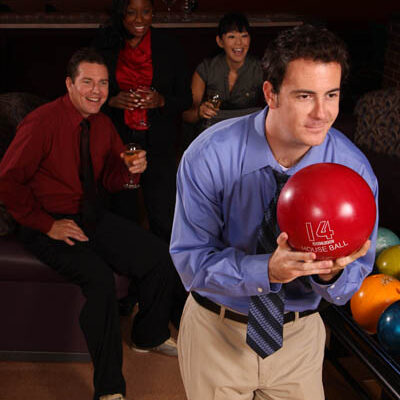
Adult Leagues
Leagues welcome all ages and all skill levels, from the most competitive bowlers to those just looking for a fun way to spend some time with friends.
Read More